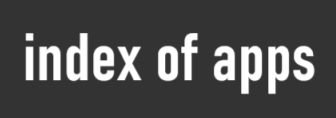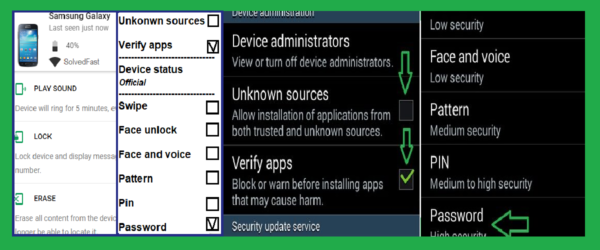Smartphones have become primary targets for privacy breaches and theft. With Android devices storing everything from personal messages to bank apps, it’s more important than ever to lock down your phone. This guide walks you through simple, effective steps to secure your Android in 2025.
1. Strengthen Your Privacy Settings
- Use official firmware only: Avoid installing custom or rooted ROMs unless absolutely necessary. They often bypass critical security layers and can expose your device to risks.
- Install apps only from the Play Store: Most malware comes from unverified APKs. Never download apps from random sites — even if recommended in forums. If an app is unavailable in your country, use a trusted alternative, not a clone.
- Manage app permissions: Android 12+ lets you grant temporary permissions. Always review what each app asks for. If a calculator wants camera access — red flag.
- Use a secure lock screen: Set a strong PIN, alphanumeric password, or fingerprint lock. Avoid patterns or swipe-to-unlock — they’re easy to guess or observe.
- Enable two-factor authentication (2FA): Link your Google account to your number and activate 2FA via Google Account Settings. This prevents unauthorized access even if someone has your password.
2. Set Up Anti-Theft Tools
- Turn on Find My Device: Navigate to Settings > Security > Find My Device and activate it. Also enable Location and keep it on — it’s critical for real-time tracking.
- Test your setup: Visit Find My Device from a computer or another phone. Log in, and confirm your phone shows up on the map.
- Use manufacturer tools: Samsung users can enable SmartThings Find. Xiaomi and OnePlus have similar services that integrate with their own accounts.
- Lock your phone remotely: If your device is lost, you can remotely ring it, lock it with a custom message, or erase data entirely.
3. Play Protect and Security Updates
Android includes Google Play Protect, which scans apps for malware and suspicious behavior. Here’s how to check if it’s running:
- Open the Google Play Store.
- Tap your profile icon > Play Protect.
- Ensure “Scan apps with Play Protect” is enabled. Tap “Scan” to manually check apps now.
Additionally, keep your system and apps updated. Patches fix known vulnerabilities — and hackers often exploit older systems.
4. Bonus Tips to Stay Safe
- Disable app install from unknown sources: Check under Settings > Apps > Special app access > Install unknown apps. Revoke permission from all apps unless you specifically need it (e.g., file managers).
- Enable auto-update only over Wi-Fi: This ensures apps stay secure while saving mobile data.
- Monitor permissions monthly: Use Privacy Dashboard (on Android 12+) to check which apps access location, camera, and mic the most.
- Avoid public Wi-Fi for sensitive activity: If needed, use a reliable VPN — but avoid free ones.
- Use guest mode or app lock when handing your phone to others — even briefly.
Final Check
Once you’ve completed the steps above, test your setup:
- Check app permissions via Settings.
- Try finding your phone from another device using Google’s tracker.
- Review your Google Account activity for any suspicious login attempts.
Protecting your phone doesn’t have to be complicated. A few minutes of setup today can prevent data loss or identity theft tomorrow.