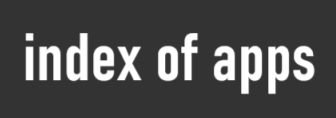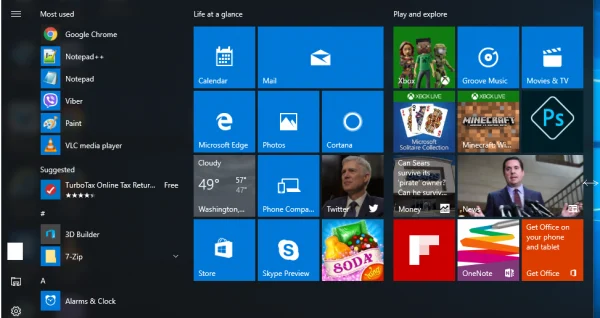Windows 10: Smaller search box, full start menu (restore Windows 8 metro), show default desktop icons, notification area, change screen resolution…
Smaller search box:
- Right click in the search box, near the start menu icon.
- In the menu that has just been opened, point to Search.
- Click Show search icon.
Restore Windows 8 metro (full screen start menu) in Windows 10:
- Right click in desktop.
- Click Personalize.
- Click Start.
- Switch to ON by clicking Use Start full screen.
Show default desktop icons:
- Right click in Desktop then click Personalize.
- Click, click Themes.
- Click Desktop icon settings.
- Check your favorite icons to show in desktop.
- Click OK.
Notification area in taskbar, turn icons on or off, show all icons:
- Right click in desktop.
- Click
Display settingsPersonalize. - Click
Notifications & actionsTaskbar. - Under Notification area click Select wich icons appear on the taskbar.
- Under Always show all icons in the notification area switch to On (Some settings are different due to some updates in Windows 10 )
Change screen resolution:
- Right click in desktop then find and click Display settings.
- Click Display.
- Under Resolution change screen resolution as you wish.
- Click Apply.