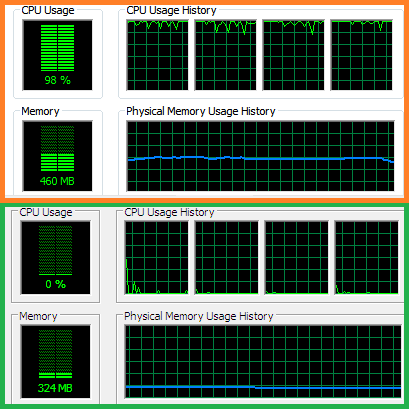By following a few simple steps, you can effectively protect your computer from viruses and prevent unnecessary system loads.
First and foremost, ensure you are using the latest version of your operating system. If your computer does not meet the minimum requirements for the latest OS (e.g., Windows 10), regularly update your current operating system to ensure it’s secure and efficient.
1. Install and Regularly Update an Antivirus
Installing a reliable antivirus program is one of the most effective ways to protect your system from malicious software. Be sure to choose an antivirus software that suits your needs, whether it’s a free or paid option. It’s crucial to keep the antivirus program up-to-date to ensure maximum protection.
Here are some helpful links for both free and paid antivirus software:
Also, be sure to remove any outdated, ineffective, or fake security software from your system to avoid unnecessary conflicts or system slowdowns.
2. Activate the Administrator Account and Create Limited Accounts
For personal use, it’s best to activate the Administrator account and then create standard, limited accounts for other users to ensure system security.
To activate the default Administrator account:
- Click on the Start Menu, type cmd, right-click on it, and select Run as Administrator.
- Enter the command: net user Administrator /active: yes.
Once the account is activated, set a secure password for the Administrator account. Then, modify other user accounts to be standard or limited to prevent unauthorized changes.
3. Ensure Your Browser is Safe
Keep your browser up to date with the latest version. Regularly updating your browser ensures you are protected from security vulnerabilities. Popular browsers include:
Avoid using unnecessary plugins or extensions, as these can create vulnerabilities or slow down your browser. If your antivirus warns you when visiting a website, immediately exit that website for your safety.
When I advise you to “update it regularly,” I do so to ensure that updates are applied in case automatic updates are not functioning properly. Most modern applications and operating systems are updated automatically, but manual checks can still be helpful.
4. Avoid Installing Applications from Unknown Publishers
Downloading applications from reputable sources is essential for your computer’s security. Always ensure that you download software from the official website of the publisher. For example, if you’re installing an Adobe application, always visit Adobe’s official website.
Avoid downloading software that claims to be “free,” “cracked,” or “fully activated,” as these versions are often dangerous and come from suspicious or illegal sources.
5. Additional Tips to Keep Your PC Safe
- Run regular system scans for malware and other threats.
- Use a firewall to block unauthorized access to your system.
- Be cautious when opening email attachments or clicking on links from unknown sources.
- Backup your important files regularly to avoid data loss in case of an infection.
By following these steps and being mindful of your online activity, you can significantly reduce the risk of viruses and unnecessary system load, ensuring your computer remains fast and secure.